Legend Maker, from zapptek.com, is probably the best general purpose ePub software for Macintosh we have found yet. It does have some quirks and limitations, as do all software, and is not as versatile as some, but it is easy to run, and gets the job done.
One huge advantage of Legend Maker is that it works directly from Rich Text Format, thus avoiding the hassle of transferring text via HTML with its massive formatting loss. You will still have to go through the RTF manuscript and touch it up here and there, but this is relatively minor.
Like every other system we have tried, this one will produce Kindle files with the aid of the KindleGen software downloaded separately from Amazon. However, like every other system, we have had problems getting the resulting files to open on some devices, so those interested in Kindle should be aware that the Kindle issue is still very much in doubt.
This system doesn't include a suite of text editing tools, but this is offset by the clean conversion of the RTF when compared to HTML conversions. Editing can be done in the RTF file and imported.
Start by resetting your manuscript font to 18 point, the generally accepted standard for e-readers. While you don't strictly have to do this, the font will come out tiny on the finished product if you don't. While you are at it, be sure to change your ISBN number, and edition version (to ePub) if you include that in your title page.
Next, convert your MS into RTF using your Export feature.
Next you need to add some specific markers to help the system set up the index. The two you need to worry about are:
Set these on the line between the prior chapter and the chapter to be indexed, as well as any illustrations you want indexed separately, such as a map. The software will use these to set up the clickable index.
This will import the specific image, useful for chapter header art, illustrations, maps, etc. For independent images, combine this with the bookmark above. Otherwise, the image will appear at the designated place within the chapter.
When prepping your cover art, our experience showed that the maximum size 740 vertical pixel cover will get chopped off at the bottom. We found that 650 pixels vertical height works best. The cover should be converted to a PNG file, although a JPEG will do. The cover should specifically be named 'cover.PNG' to insure the software can find it.
Once everything is ready, click on the books logo to open Legend Maker. You will get the following window:
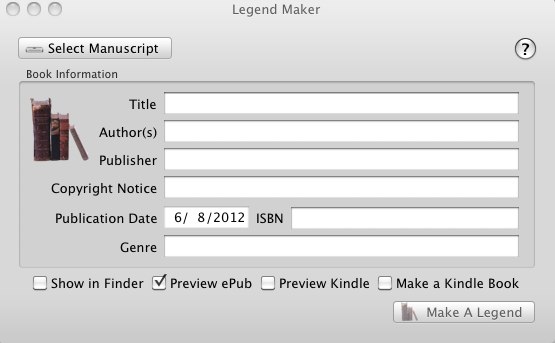
Start by clicking the 'Select Manuscript' button at top left, then search for and select your manuscript RTF file. The cover and illustration files will be selected automatically.
Fill in the information blanks to tell the system what Meta Data to include.
After that, a simple push of the button converts the file. You will get a window asking you where to deposit the resulting file, and the name of the ePub. By default, the name will be the ISBN number(dot)ePub: you can change this to the final file title. Click ' OK' and you are finished. The system will automatically set up an index for all the 'bookmark:' markers you included, as well as setting the illustrations as desired.
One weakness we found is that if the first line of text is right below the 'bookmark:Chapter' marker, that first text line tends to vanish in the E-reader. To avoid that, leave a space below the end of the previous chapter and the first line of the next, thus:
...end of the last chapter.
*****
(space)
bookmark:"Next Chapter"
(space)
Next Chapter...
You will want to use the same method for images, thus:
...end of the last chapter.
*****
(space)
bookmark:"Next Chapter"
(space)
image:chapterheader.PNG
Next Chapter...
Avoid having extraneous files, particularly GIF, JPEG, PNG or PDF files, in the same folder when trying to generate an ePub. These confuse the software, and you may get the wrong file loaded, or no cover load at all. The best way to prep your files is to isolate them in a separate folder with only the prepped RTF file, 'cover.PNG', and any interior illustration PNGs.
Another thing you need to look out for is that when generating the ePub format, you will get a window, thus:

This means that the text supposedly will spill over the edge of the reader window (it didn't on samples we tried). According to the producer's tech support, this is a problem mainly with Apple readers.
Their tech support stated that the way to avoid this is to prepare the manuscript in MS Word, being careful to set the margins inside the 'white space' on the Word document. Since this seems to apply only to Apple, you will have to decide if the hassles of dealing with Word are worth it.
A thing which hung us up for a while was accidentally substituting a 'comma' for a 'dot' in a file name, thus: 'map (comma) PNG' rather than 'map (dot) PNG'. This is an easy mistake to make, and hard to spot. When it happens, the software will add the suffix, thus: 'map (comma) PNG (dot) PNG'. When you get one of these, go through and carefully edit the (comma) to (dot).
In summary, if what you want is a simple conversion of a finished text, Legend Maker is an easy to use choice. You can find sources for Legend Maker in the Links page.
Related Topics:
Prepping For Print
Cover Art
Basics Of E-publishing
Prepping To E-publish - Jutoh For Mac
Prepping To E-publish - Legend Maker For Mac
Roll Your Own - CD Books
Spread The Good Word - Audio Books
Fixing Those $%#*! Software Problems
Index - Small Press Services - Author Services - Artist Services - Site Map